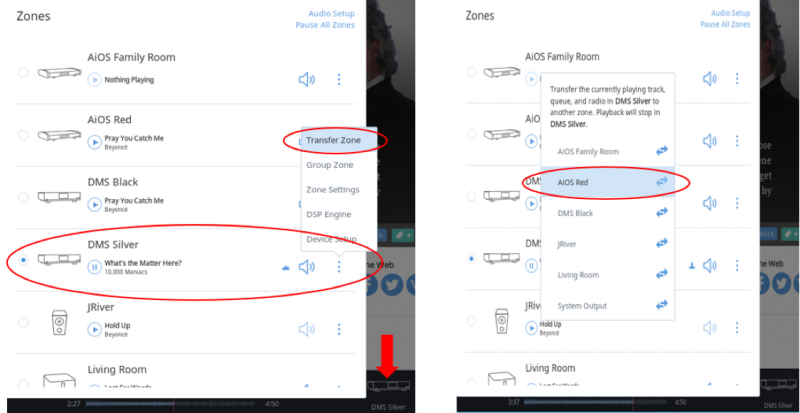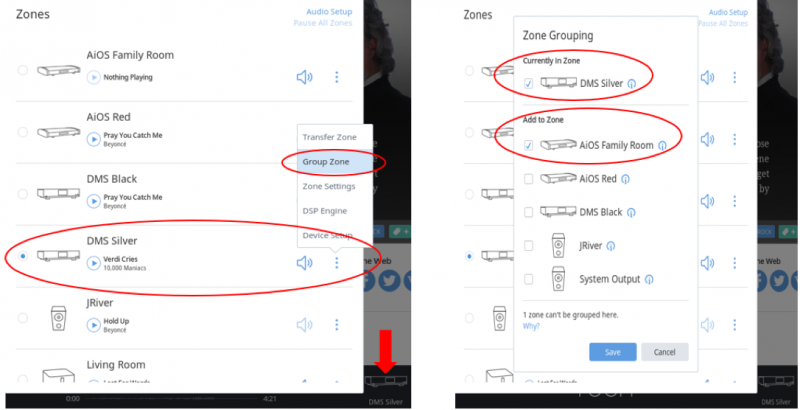It’s not unusual for customers to want to have music in multiple rooms. There are numerous ways to do this ranging from specialized hardware using expensive custom programmed control systems, or cheap Bluetooth speakers located throughout.
With the advent of audio products with built-in Ethernet or Wi-Fi connectivity, it can be pretty straightforward and simple, bypassing what typically involves expensive custom programmed control systems, or the end of the spectrum, using cheap Bluetooth speakers. The one common factor today is that the “system” users want to control is more commonly a source or source/amp product that can stream audio from internet music services or server based music stored on computer(s) on a network.
For example, you could have a reference source network music player like our DMS-500 in your main system, and perhaps a small all-in-one network audio system, such as our AiOS in secondary rooms like an office, bedroom, game room, family room, living room, etc. Or, maybe you just have multiple AiOS’ spread throughout and no reference system per say. Conversely, maybe you have two main reference systems both using a DMS-500.
ENTER ROON AND ROON READY
Roon itself consists of three elements. A) Core/server software installed on a network connected computer which monitors your music library. B) The Roon control app for phone or tablet. C) A hardware network audio player that has Roon Ready certified firmware.
Both the DMS-500 and AiOS are Roon Ready certified products. This means their firmware can communicate with the Roon app and Roon Core server software. Once you have these elements in place, doing multi-zone/room is a snap. That’s because the Roon has built-in multi-zone/room control!
SO, HOW EASY IS IT EXACTLY?
The below is assuming you’re already a Roon subscriber and have setup the DMS-500 and/or AiOS to use Roon. Visit this link to learn how to setup Roon on the DMS-500 and AiOS.
Transfer from one zone to another
(the below is based on the current version of Roon. Roon updates may make slight changes to these operating steps).
- Open the Zones page.
- The unit currently playing is shown by the blue Dot left of the product icon and moving Spectrum Analyzer.
- Click on the 3-Dot menu to reveal a pop-up.
- Click on “Transfer Zone.”
- Simply click on the zone (product name) you wish to transfer the currently playing music.
Grouping Zones
- Open the Zones page.
- The unit currently playing is shown by the blue Dot left of the product icon and moving Spectrum Analyzer.
- Click on the 3-Dot menu to reveal a pop-up.
- Click on “Group Zone.”
- Simply place a “check” next to the units/zones you wish to group and save as specific profile.
Pretty straightforward, wouldn’t you say? What’s so fantastic about using Roon for multi-zone/room is that it perfectly syncs the music in all zones…no lag from one to another zone. Transfering zones is great when relocating from one room/zone to another and only want to hear the music in the room you’re in. Additionally, suppose you or each member of your family want to hear different music in each of the zones. That’s also no issue as each zone can be operated independently.
With AiOS, the DMS-500 and the implementation of Roon Ready, doing multi-zone audio is as simple as tapping a screen.
If you are located within the United States and Canada, you can purchase directly from our factory.
If you are located outside the United States and Canada, you can find your local dealer/distributor here.
�